Table of Contents
Linux operating systems are renowned for their robust security architecture, with access controls serving as a cornerstone of system protection. Understanding and managing file permissions effectively is crucial for system administrators, developers, and Linux enthusiasts alike. This comprehensive guide will walk you through everything you need to know about Linux file access controls, from basic concepts to advanced implementation.
Understanding the Basics of Linux Access Control
At its core, Linux implements a straightforward yet powerful system that controls how users and groups can interact with files and directories. Every file and directory in Linux has three types of access rights:
- Read (r): Allows viewing file contents or listing directory contents
- Write (w): Enables modification of files or creation/deletion of files within directories
- Execute (x): Permits running files as programs or accessing directory contents
These access levels are assigned to three distinct categories:
- Owner: The user who owns the file
- Group: Members of the group associated with the file
- Others: All other users on the system
Numeric Representation of Access Rights
Linux permissions can be represented numerically using octal notation, where each access type is assigned a value:
- Read (r) = 4
- Write (w) = 2
- Execute (x) = 1
By combining these values, we can create different access combinations. For example:
- 7 (4+2+1) represents full access (rwx)
- 6 (4+2) represents read and write access (rw-)
- 5 (4+1) represents read and execute access (r-x)
- 4 represents read-only access (r–)
Essential Management Commands
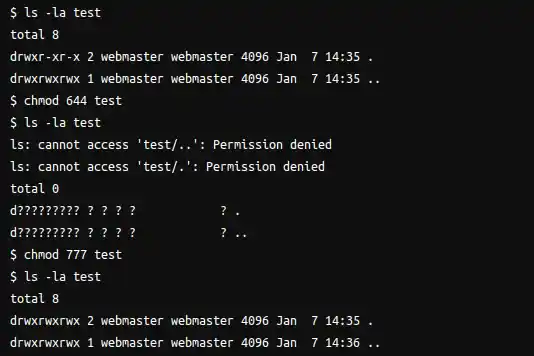
1. Viewing File Status with ls
The ls -l command displays detailed file information, including access rights. The output appears in this format:
-rw-r--r-- 1 user group 4096 Jan 6 2025 example.txt2. Using chmod for Access Modifications
The chmod command is your primary tool for modifying file permissions. It can be used with either symbolic or numeric notation:
Symbolic notation:
chmod u+x script.sh # Add execute permission for owner
chmod g-w file.txt # Remove write permission for group
chmod o=r file.txt # Set others' permission to read-onlyNumeric notation:
chmod 755 script.sh # rwxr-xr-x
chmod 644 file.txt # rw-r--r--3. Managing Ownership with chown
The chown command changes file ownership:
chown user:group file.txt # Change both user and group
chown :developers file.txt # Change only group ownershipAdvanced Security Concepts
Special Access Rights
Linux also supports special attributes that provide additional functionality:
- SUID (Set User ID): 4000
- SGID (Set Group ID): 2000
- Sticky Bit: 1000
These special attributes enable specific behaviors:
- SUID allows files to be executed with the owner’s rights
- SGID enables files to be executed with the group’s rights
- Sticky bit prevents users from deleting files owned by others in shared directories
Understanding umask
The umask command sets default access levels for newly created files and directories. It works by subtracting permissions from the maximum default values:
- Files: 666 (rw-rw-rw-)
- Directories: 777 (rwxrwxrwx)
Common umask values:
- 022: Results in 755 for directories and 644 for files
- 027: Provides more restricted access for others
Best Practices for System Security
1. Principle of Least Privilege
- Grant only necessary access rights
- Regularly audit and review settings
- Remove unnecessary access promptly
2. Directory Management
- Ensure appropriate execute rights for directory traversal
- Use sticky bit for shared directories
- Maintain consistent schemes across similar directories
3. Security Considerations
- Avoid setting world-writable access (777)
- Regularly check for SUID/SGID files
- Implement proper group rights instead of relying on “others” access
4. Automation and Management
- Use scripts to maintain consistent security
- Document access control schemes
- Implement automated security auditing
Common Issues and Solutions
1. Access Denied Errors
- Check current settings using
ls -l - Verify user and group ownership
- Ensure parent directory allows access
2. Script Execution Problems
- Verify execute rights are set
- Check shebang line in scripts
- Confirm file ownership is correct
3. Shared Directory Access
- Implement appropriate group rights
- Use ACLs for more fine-grained control
- Consider implementing sticky bit
Conclusion
Mastering Linux access control is essential for maintaining system security. By understanding the fundamental concepts, utilizing appropriate commands, and following best practices, you can effectively manage your Linux systems. Regular auditing and consistent application of security policies will help maintain a secure and well-organized system.
Remember that security management is an ongoing process that requires regular attention and updates as your system’s needs evolve. Stay vigilant about security implications, and always apply the principle of least privilege when setting access rights.